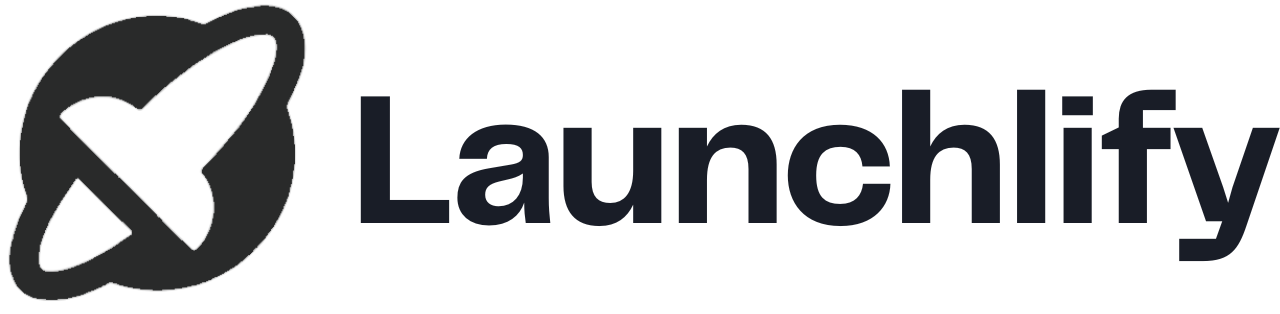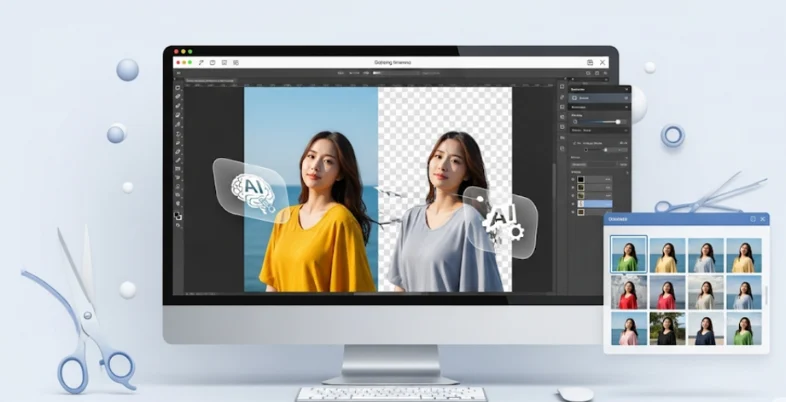Cutting out backgrounds from photos sounds simple until you’ve spent hours struggling with messy edges or hair strands that just won’t clip right. Whether you’re creating product listings, editing portraits, or designing graphics, a good clipping tool can save you serious time and effort.
But how can you pick the best option when there are so many available?
Some tools are built for beginners and give results in seconds. Others give you total control over every pixel. The key is knowing what fits your workflow best fast and automatic or detailed and precise.
In this blog, we’re breaking down the best clipping software available right now. Whether you’re a designer, a seller, a content creator, or just someone who wants clean cutouts without the fuss, you’ll find tools here that get the job done, fast, smooth, and stress-free.
What Is Clipping Software?
A program or editor called clipping software is used to isolate an image’s primary subject from its backdrop. It’s widely used in e‑commerce to give product photos a clean, white look; by photographers when they want transparent backgrounds; and by designers or marketers creating visuals for ads or social media.
Unlike general photo editors, clipping tools often focus specifically on background removal. Some offer AI‑powered automatic removal, while others let you refine edges manually for precision. This guide includes tools that work online, on desktops, and on mobile devices.
How to Choose the Right Clipping Software for Your Needs
- Skill level matters: Beginners benefit from automatic background removers like remove.bg or Canva, while professionals prefer advanced tools like Photoshop for full control.
- Type of work influences choice: Fast AI tools suit product photos and bulk tasks; manual clipping works better for detailed portraits and artistic images.
- Balance between speed and precision: Some software focuses on quick, one-click removal; others allow fine edge adjustments for accuracy.
- Platform preference: Web apps offer accessibility anywhere, desktop programs provide more features, and mobile apps allow editing on the go.
- Budget considerations: Free tools work well for simple edits, but professional software usually requires a subscription or one-time purchase.
Knowing these points helps you pick clipping software that fits your needs without overwhelm.
List of Top Clipping Software
1. Adobe Photoshop
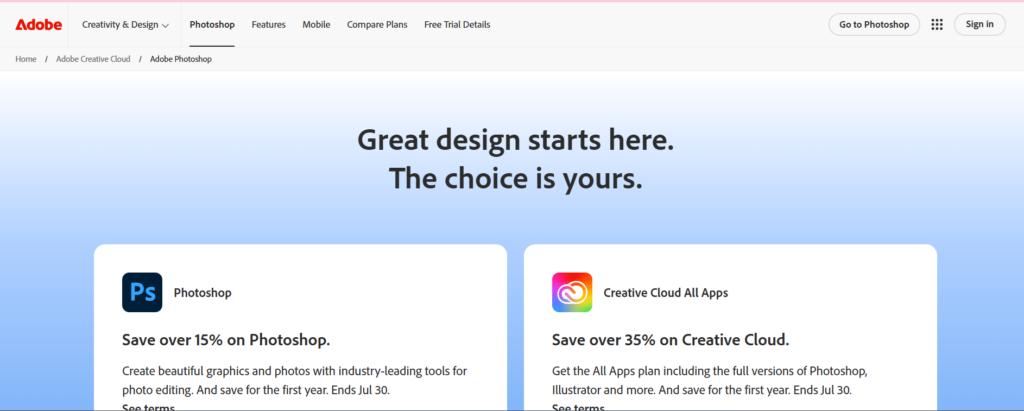
Website: https://www.adobe.com/
Supported OS: Windows, macOS
Professionals all over the world utilize Adobe Photoshop, the industry standard for image editing and cutting. It offers precise clipping paths, layer-based masking, and smart AI tools that simplify complex object selections. With over 30 million users globally, Photoshop is the go-to tool for photographers, graphic designers, and eCommerce brands.
It supports deep pixel editing, non-destructive workflows, and real-time previewing. Photoshop is ideal for both beginners (via tutorials) and advanced users looking for absolute control over image cutouts. The software also syncs well with other Adobe apps, making it a strong part of a creative suite.
Key Features:
- Background removal: Both manual (pen tool) and AI-powered (Select Subject)
- Edge refinement & feathering: Yes, with advanced options
- Masking & layering: Supports multiple layer masks and smart objects
- File type support: PSD, PNG, JPG, TIFF, and more
- Batch processing: Available via Actions and Scripts
Best for:
- Professional photographers
- creative agencies
- designers needing detailed clipping and full editing control.
Pricing:
- $22.99/month
2. remove.bg
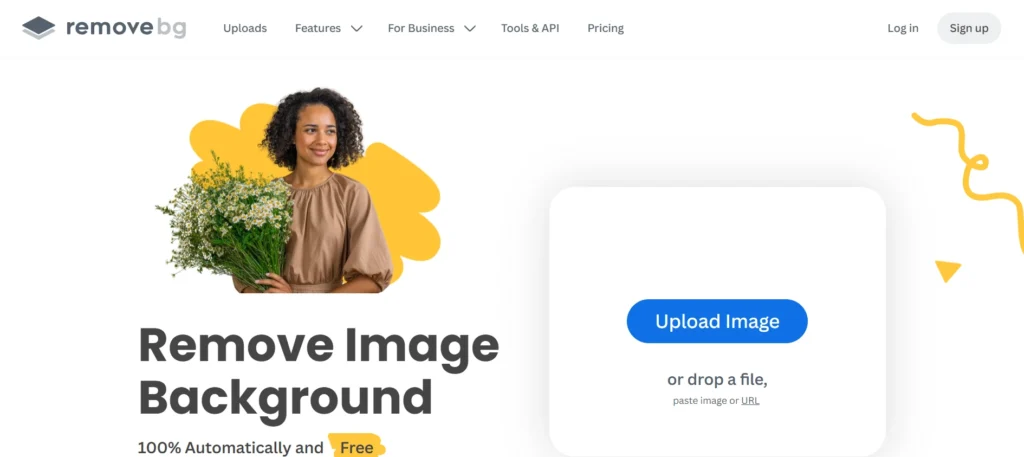
Website: https://www.adobe.com/
Supported OS: Web, Windows, macOS, Android
remove.bg is a one-click background remover that uses advanced AI to detect and erase backgrounds from images instantly. It’s perfect for non-designers, online sellers, marketers, and anyone who needs fast, accurate clipping without manual effort. With over 100 million images processed monthly, it’s a popular choice for users looking to save time.
It’s web-based but also offers desktop apps and plugins for Photoshop and Shopify. The tool delivers high accuracy even around tricky edges like hair and fur. It’s highly beginner-friendly but also loved by pros for its speed.
Key Features:
- Background removal: Fully automatic, AI-powered
- Edge refinement & feathering: Auto-refined edges
- Masking & layering: Not supported directly
- File type support: PNG, JPG, WebP
- Batch processing: Available in desktop version (paid plan)
Best for:
- E-commerce sellers
- Social media marketers
- Beginners needing quick, clean background removal.
Pricing:
- Free (low-res)
- Paid from ~$9/month
3. GIMP
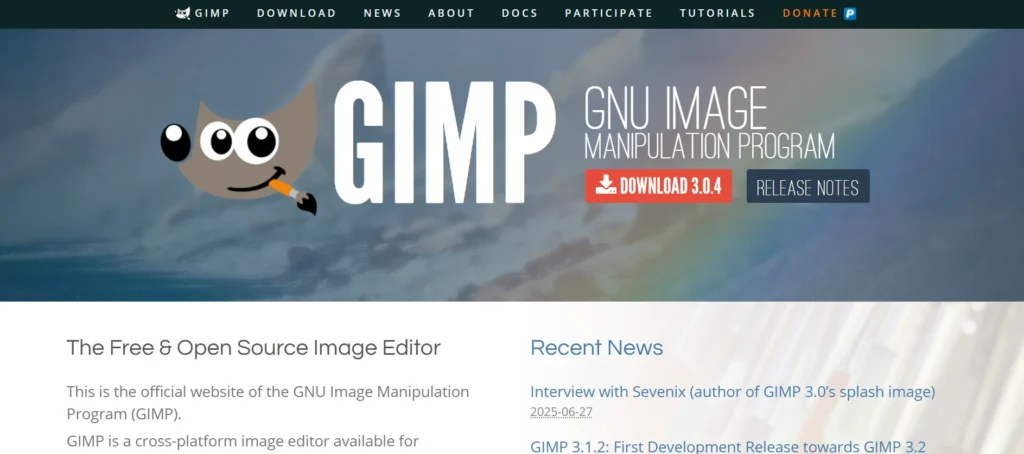
Website: https://www.gimp.org/
Supported OS: Windows, macOS, Linux
The free and open-source image editor GIMP (GNU Image Manipulation Program) is competitive with several expensive programs. It supports detailed manual clipping paths, layer masking, and advanced selection tools for high-quality background removal. GIMP is ideal for users who want a Photoshop-like experience without the cost.
Though it has a steeper learning curve, it’s highly customizable with plugins and scripts. It’s a favorite among Linux users and hobbyists. Over 15 million downloads globally prove its popularity. It’s suited for intermediate to advanced users with some editing experience.
Key Features:
- Background removal: Manual (path tool), semi-automated
- Edge refinement & feathering: Yes
- Masking & layering: Full layer support
- File type support: PNG, PSD, JPEG, TIFF, etc.
- Batch processing: Supported via plugins
Best for:
- Budget-conscious users
- Linux users
- Intermediate designers needing strong clipping features.
Pricing:
- Free
Suggested Read: All SMO Tools
4. Canva Pro (Background Remover Tool)
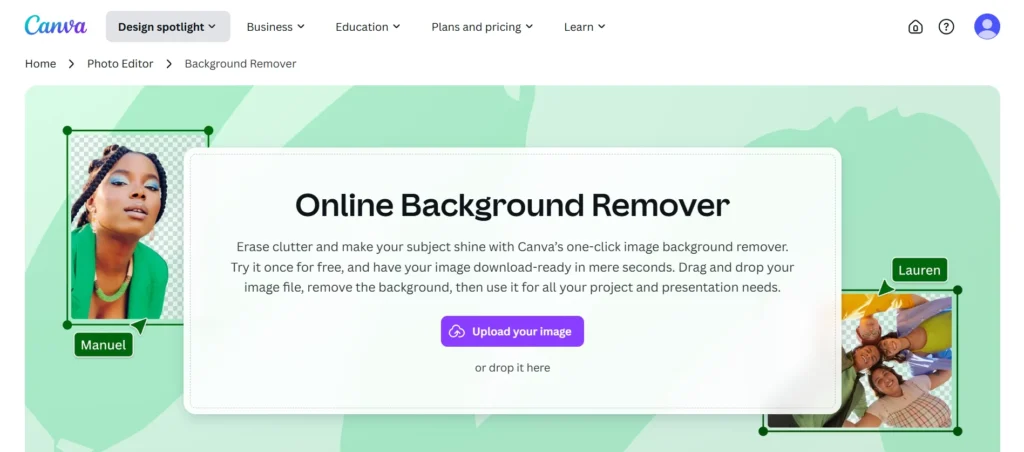
Website: https://www.canva.com/
Supported OS: Web, Windows, macOS, Android, iOS
Canva Pro includes an AI-powered background remover that’s perfect for marketing, presentations, and social content creation. With just one click, users can remove backgrounds from portraits, product photos, or logos. Its simple drag-and-drop interface makes it easy for non-designers to use. Canva is used by over 135 million people globally, showing its wide appeal.
While it’s not meant for deep professional clipping, it’s great for quick, clean edits. You also get access to thousands of templates and graphics alongside the clipping tool.
Key Features:
- Background removal: Automatic, one-click
- Edge refinement & feathering: Basic smoothing
- Masking & layering: Layer system for designs
- File type support: PNG, JPG, PDF
- Batch processing: Not supported
Best for:
- Social media managers
- Marketers
- Entrepreneurs need fast and easy clipping within a design platform.
Pricing:
- Free (limited)
- Paid from ~$12.99/month
5. Clipping Magic
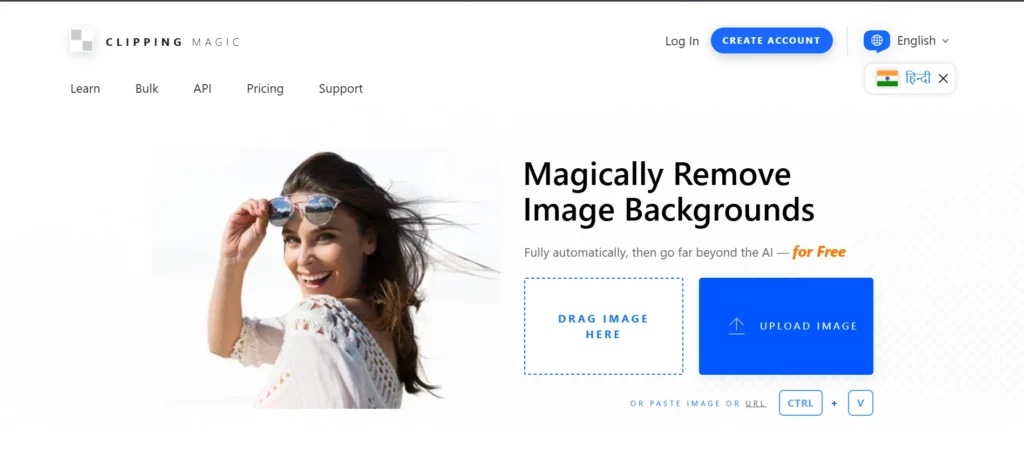
Website: https://www.clippingmagic.com/
Supported OS: Web-based
A specialized background removal tool made for accuracy and speed is called Clipping Magic It gives users full control with a smart brush tool to mark areas to keep or remove. It also includes advanced edge smoothing, hair handling, and shadow adjustment.
The software is entirely online, so no download is required. With millions of images clipped, it’s ideal for small business owners, online stores, and freelancers. It supports bulk editing with its Pro plan and delivers clean cutouts with great accuracy.
Key Features:
- Background removal: Semi-automatic with manual refinement
- Edge refinement & feathering: Advanced hair and edge tools
- Masking & layering: Basic
- File type support: PNG, JPG, SVG
- Batch processing: Available in paid plans
Best for:
- E-commerce stores
- Product photographers
- Users needing precise online clipping control.
Pricing:
- Paid from ~$3.99/month
6. PhotoScissors
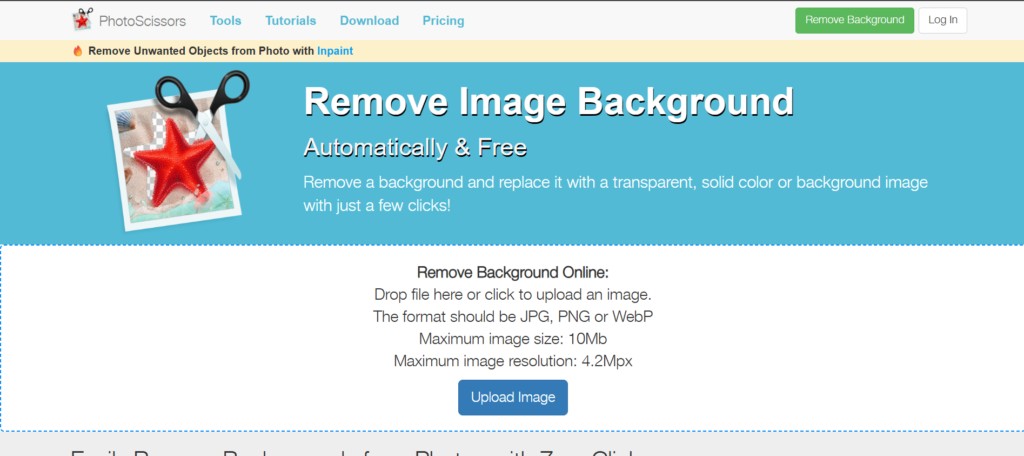
Website: https://www.photoscissors.com/
Supported OS: Web, Windows, macOS
A simple background remover that works well for anyone who wants results right away is PhotoScissors. It offers automatic detection with easy manual touch-up for tricky images. The tool shines with product photos, profile pics, and simple graphics.
It’s extremely beginner-friendly and has a desktop version for offline work. With millions of users, it’s a favorite for quick jobs. While it lacks deeper editing layers, it’s perfect for hassle-free clipping tasks. You can also add new backgrounds or create transparent ones instantly.
Key Features:
- Background removal: AI-powered and manual brush
- Edge refinement & feathering: Basic refinement
- Masking & layering: No layer system
- File type support: PNG, JPG
- Batch processing: Available on Pro version
Best for:
- Beginners
- Sellers
- Freelancers needing quick and easy clipping.
Pricing:
- Free (online)
- Desktop ~$29.99 one-time
Find The Best: Social Media Analytics Tools
7. Fotor
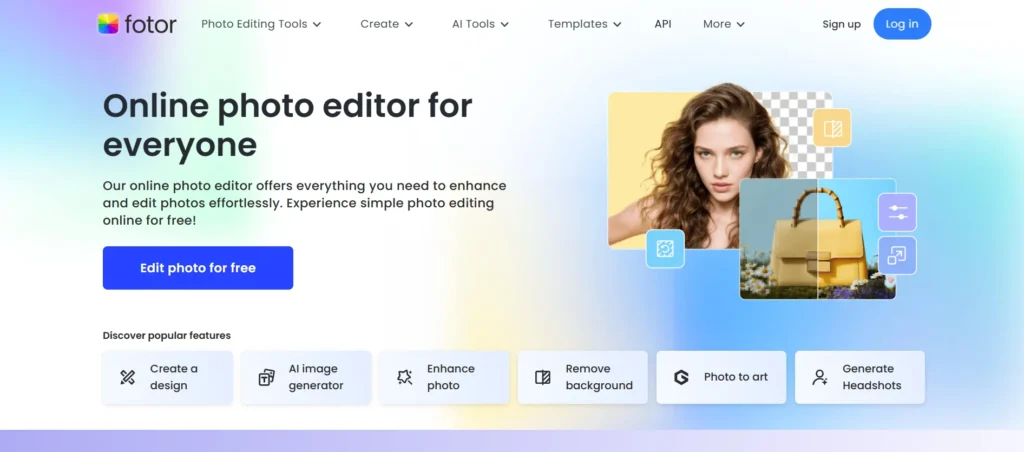
Website: https://www.fotor.com/
Supported OS: Web, Windows, macOS, iOS, Android
Fotor is an online photo editing suite with a strong AI background remover that works instantly. It’s designed for casual users, bloggers, and small businesses looking to edit without learning complex software.
The clipping feature is fast and quite accurate for general use. With over 300 million users worldwide, it’s trusted for quick fixes and design creation. Though not a professional-grade editor, it works well for typical product or profile photo background removal. It also offers one-click enhancements and collage tools.
Key Features:
- Background removal: AI-based auto tool
- Edge refinement & feathering: Limited
- Masking & layering: Not available
- File type support: PNG, JPG
- Batch processing: Not available
Best for:
- Bloggers
- Students
- Small business owners needing fast background edits.
Pricing:
- Free (with ads)
- Paid from ~$3.33/month
8. Pixlr (E & X)
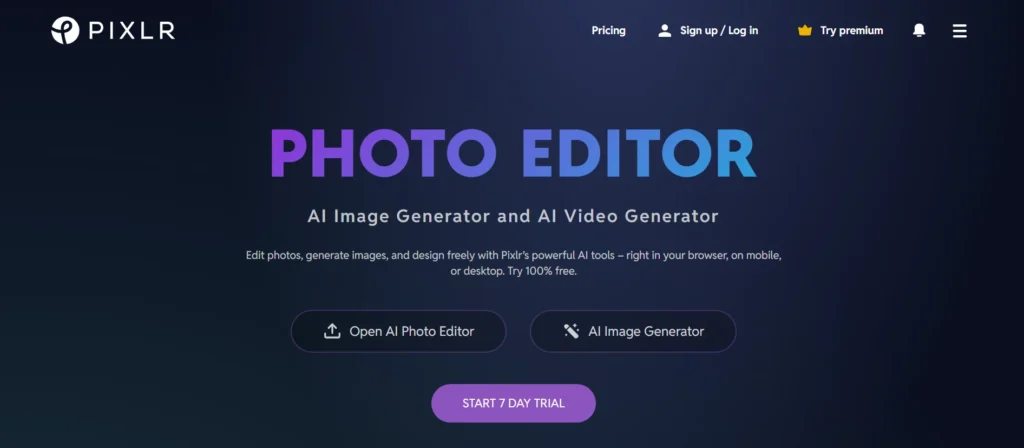
Website: https://www.pixlr.com/
Supported OS: Web, Android, iOS
Pixlr offers two main editors, Pixlr E (advanced) and Pixlr X (simple) and both include an excellent background removal tool. It uses AI and allows for manual refining and layer controlWith numerous professional functions crammed into a browser-based layout, the user interface resembles Photoshop lite.
It’s ideal for those who need more control than Canva but less complexity than Photoshop. With over 10 million monthly users, it’s popular among students, creators, and content teams. It’s completely browser-based and accessible from anywhere.
Key Features:
- Background removal: AI + manual brush
- Edge refinement & feathering: Yes
- Masking & layering: Full support in Pixlr E
- File type support: PNG, PSD, JPG
- Batch processing: Limited (via AI cutout in Pixlr suite)
Best for:
- Students
- Content creators
- Intermediate users wanting balance between control and ease.
Pricing:
- Free (with ads)
- Paid from ~$1.99/month
9. InPixio Remove Background
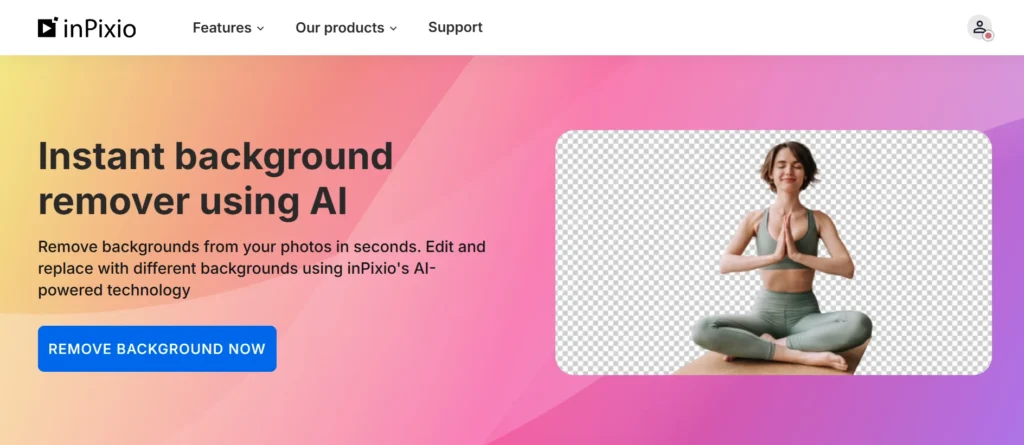
Website: https://www.inpixio.com/
Supported OS: Windows, macOS, Web
InPixio’s Remove Background tool provides quick and easy photo clipping with a clean, beginner-friendly interface. It’s tailored for personal use, social posts, and product images. You simply upload an image, and it automatically detects the subject. InPixio also lets you fine-tune results and apply new backgrounds.
It’s not overloaded with features, making it easy for anyone to use. It’s not for pros, but it’s great for non-tech users. The desktop version offers more customization, while the web version is fast and lightweight.
Key Features:
- Background removal: Fully automatic
- Edge refinement & feathering: Basic options
- Masking & layering: Limited
- File type support: PNG, JPG
- Batch processing: Not supported
Best for:
- Home users,
- Small shop owners
- Casual content creators.
Pricing:
- Free (limited)
- Paid from ~$29.99/year
10. CorelDRAW Graphics Suite
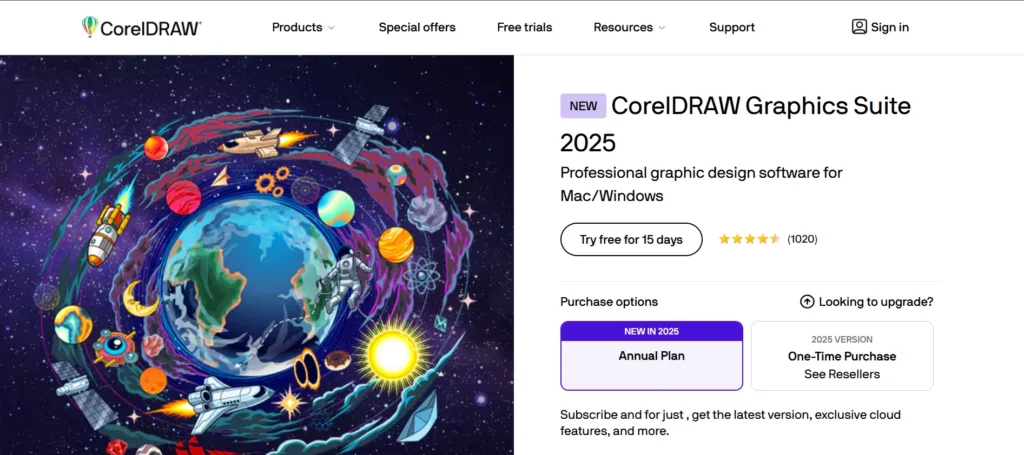
Website: https://www.coreldraw.com/
Supported OS: Windows, macOS
CorelDRAW is a professional vector graphics suite that includes powerful clipping and background removal tools. It’s widely used in publishing, signage, and print design. The PowerTRACE feature allows precise object isolation and vectorization. With advanced layering, node editing, and AI enhancements, CorelDRAW offers detailed image handling.
It’s not as mainstream as Photoshop but has a strong user base in the design industry. It’s better suited for professionals than casual users, given its learning curve and depth.
Key Features:
- Background removal: Manual and AI-assisted
- Edge refinement & feathering: Advanced tools
- Masking & layering: Yes, full layer control
- File type support: PNG, EPS, AI, PSD, and more
- Batch processing: Available via scripting
Best for:
- Graphic designers
- Illustrators
- Signage professionals needing precision control.
Pricing:
- 15-day free trial
- Paid from ~$22.42/month or ~$269/year
11. PhotoRoom
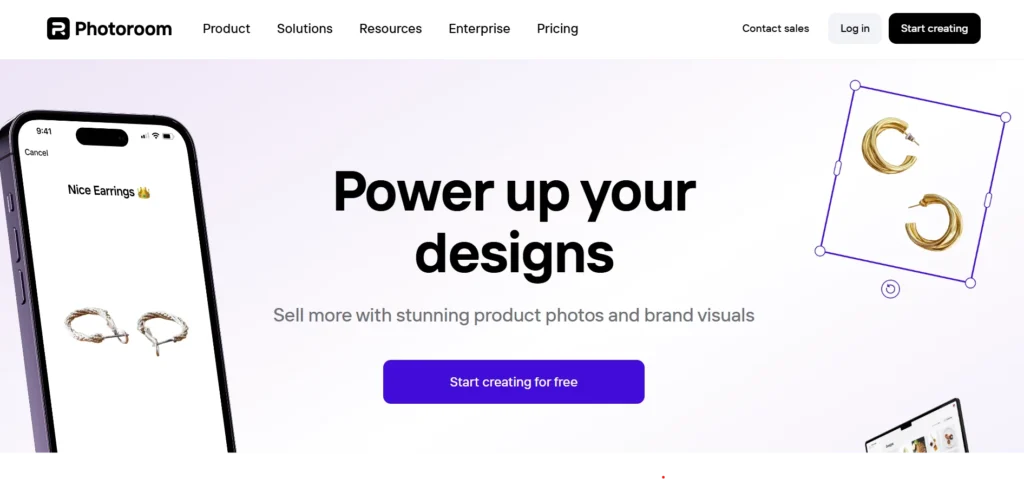
Website: http://photoroom.com
Supported OS: Web, Android, iOS
PhotoRoom is a fast and intuitive background remover tool designed for eCommerce sellers, social media creators, and small businesses. It uses AI to instantly clip backgrounds from images and generate clean, professional-looking cutouts. The tool is especially handy for creating product images, profile photos, and marketing content.
With over 40 million downloads globally, it’s become a top choice for mobile-friendly editing. PhotoRoom is beginner-friendly but also provides pro features for advanced users who need precision.
Key Features:
- AI-based automatic background removal
- Edge smoothing and feathering
- Layers and object placement
- Supports JPG, PNG, and PDF exports
- Batch mode for pro users
Best for:
- Quick and clean product photo edits
- Especially for mobile users
Pricing:
- Free (with watermark)
- Paid from ~$9.99/month
12. BeFunky
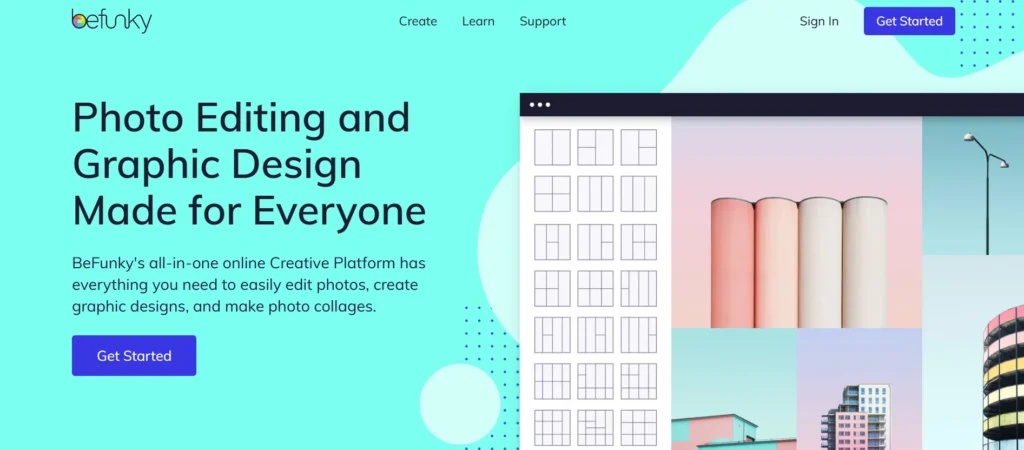
Website: http://befunky.com
Supported OS: Web
BeFunky is a versatile online editor that offers an easy-to-use background remover as part of its toolkit. It’s great for users who want fast results without complex controls.
It features a clean interface, drag-and-drop tools, and smart AI clipping that gets the job done in seconds. BeFunky is especially popular among bloggers, small business owners, and casual users who want polished images quickly. While beginner-friendly, it also gives some manual control when needed.
Key Features:
- AI-powered background removal
- Manual cutout adjustments
- Feathering and edge cleanup
- Works with JPG and PNG
- One-click design template
Best for:
- Bloggers
- Marketers
- Small businesses creating quick content
Pricing:
- Free (basic features)
- Paid from ~$11.99/month
13. PicWish
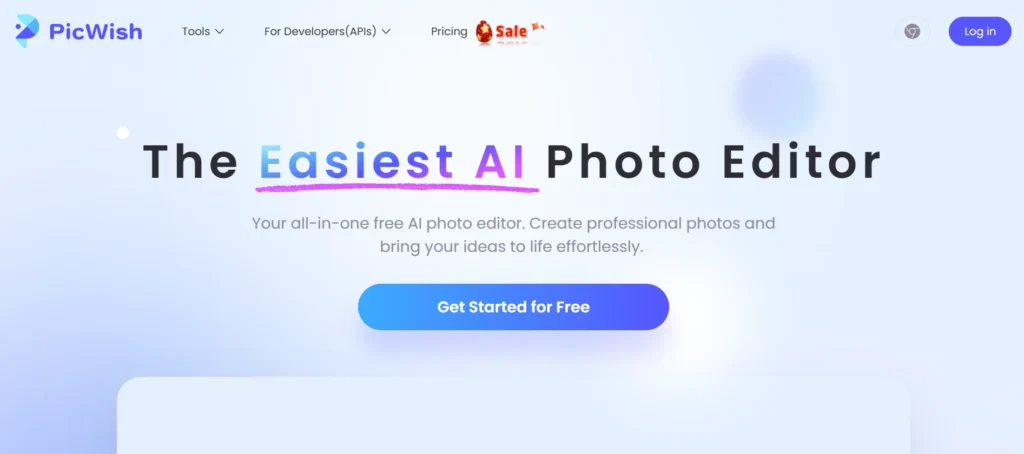
Website: http://picwish.com
Supported OS: Web, Windows, Android, iOS
PicWish is a background remover tool that focuses on making image clipping as easy as possible for everyday users. It supports one-click background removal using AI, along with options to edit and refine results.
It’s widely used by online sellers, students, and anyone needing a quick visual polish. The tool has processed over 100 million images and continues to grow in popularity. It’s simple for beginners but offers batch processing and editing tools for bulk needs.
Key Features:
- Auto background remover
- Manual brush for edge fixing
- Shadow and background color tools
- Supports PNG, JPG
- Batch editing for premium users
Best for:
- Online sellers and individuals needing clean
- Clipped images fast
Pricing:
- Free (limited)
- Paid from ~$5.99/month
14. Pixlr BG
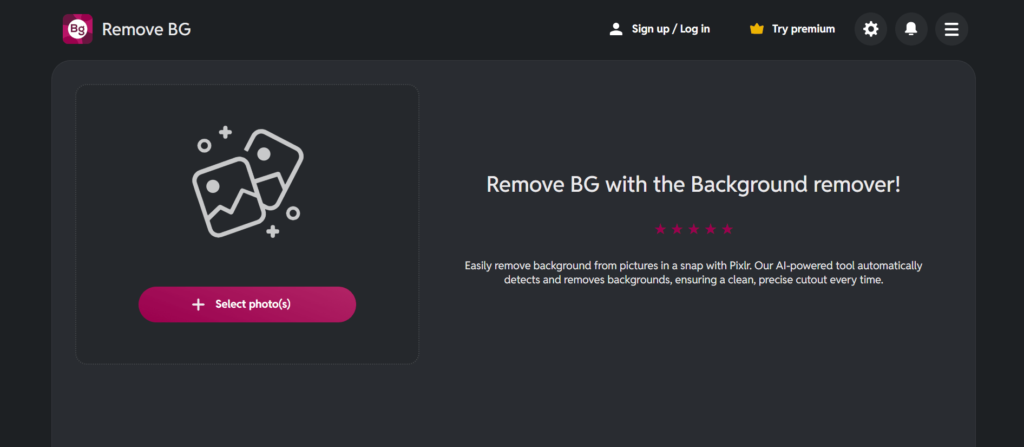
Website: http://pixlr.com/remove-background/
Supported OS: Web
Pixlr BG is a free, browser-based tool from the Pixlr suite that offers instant background removal using AI—no sign-up required. It’s perfect for casual users who need quick and hassle-free results.
Lightweight and easy to use, Pixlr BG runs entirely online and is ideal for simple projects like profile photos, product images, or social media content. While it lacks advanced editing features, it delivers decent resolution exports and basic edge feathering for clean cutouts.
Key Features:
- One-click AI background remover
- No login required
- Simple edge softening
- Supports PNG, JPG
- Integrated with Pixlr X and E for further editing
Best for:
- Fast, hassle-free clipping for basic projects
Pricing:
- Free
- Paid via Pixlr Premium (~$7.99/month)
Common Mistakes to Avoid When Clipping Images
Even the best tools won’t help if you miss the small details. Whether you’re clipping out products or portraits, here are a few common mistakes that can ruin the final output:
- Cutting off important edges – Rushing can lead to chopped-off hair, accessories, or clothing edges that make the image look unnatural.
- Ignoring feathering and edge smoothness – Jagged or hard edges can give your cutout a harsh, unrealistic look. Always refine your edges.
- Using the wrong background – Dropping a clipped subject on a messy or poorly matched background defeats the purpose of clean clipping.
- Saving in the wrong file format – JPEGs don’t support transparency. Always go for PNG or PSD if you want to keep the background transparent or editable.
- Not using layers or masks – Editing directly without masks limits your ability to fix mistakes later. Use non-destructive tools when possible.
Avoiding these simple errors can instantly improve the quality of your work, even if you’re using basic tools.
Manual vs. Automatic Clipping – What’s Better?
Both methods have their place, and choosing the right one depends on the kind of result you need. Here’s how they compare:
- Automatic clipping (AI-based tools) is perfect for quick jobs. If you’re clipping hundreds of product photos or don’t have time to fine-tune, tools like remove.bg or Fotor do the job in seconds.
- Manual clipping gives you full control over details. Tools like Photoshop or GIMP let you zoom in, refine edges, and create high-precision cutouts, especially useful for hair, fur, or complex shapes.
- Hybrid tools like PhotoRoom or Pixelcut offer both: AI for speed and manual tools for cleanup, striking a good balance for most users.
If you’re doing creative or professional work, it’s worth learning manual techniques. For everyday or bulk tasks, automation saves serious time.
Conclusion
If you’ve ever tried removing a background manually, you know how frustrating it can be. That’s where clipping software really shines it makes things faster, easier, and way more accurate.
Whether you want full control like Photoshop gives, or prefer something fast and automatic like remove.bg or Canva, there’s something here for everyone. Some tools are great for quick jobs, others for pro-level editing but the best part is, you don’t need to be a design expert to get great results anymore.
So pick the one that fits your style and get started. Clean, sharp cutouts are just a few clicks away now.
FAQs
What is clipping software used for?
It isolates a subject from its background, perfect for product photos, portraits, or designing visuals.
Can beginners use clipping tools effectively?
Absolutely. Tools like Fotor, Photoroom, and remove.bg are designed for non‑designers.
Which is the best free clipping tool?
GIMP gives you precise manual control for free. remove.bg also offers limited free background removals.
Is Photoshop overkill for basic clipping?
It’s powerful, yes but if you want complete control and high quality, it’s unmatched.
Do these tools support batch processing?
Yes remove.bg, Clipping Magic, and Aiarty support batch workflows to handle multiple images at once.